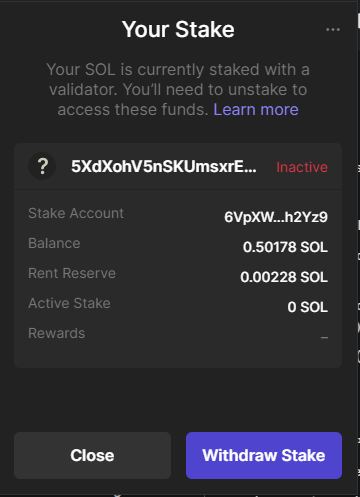Step 1: Click the "Select Wallet" button in the top right of the app page.
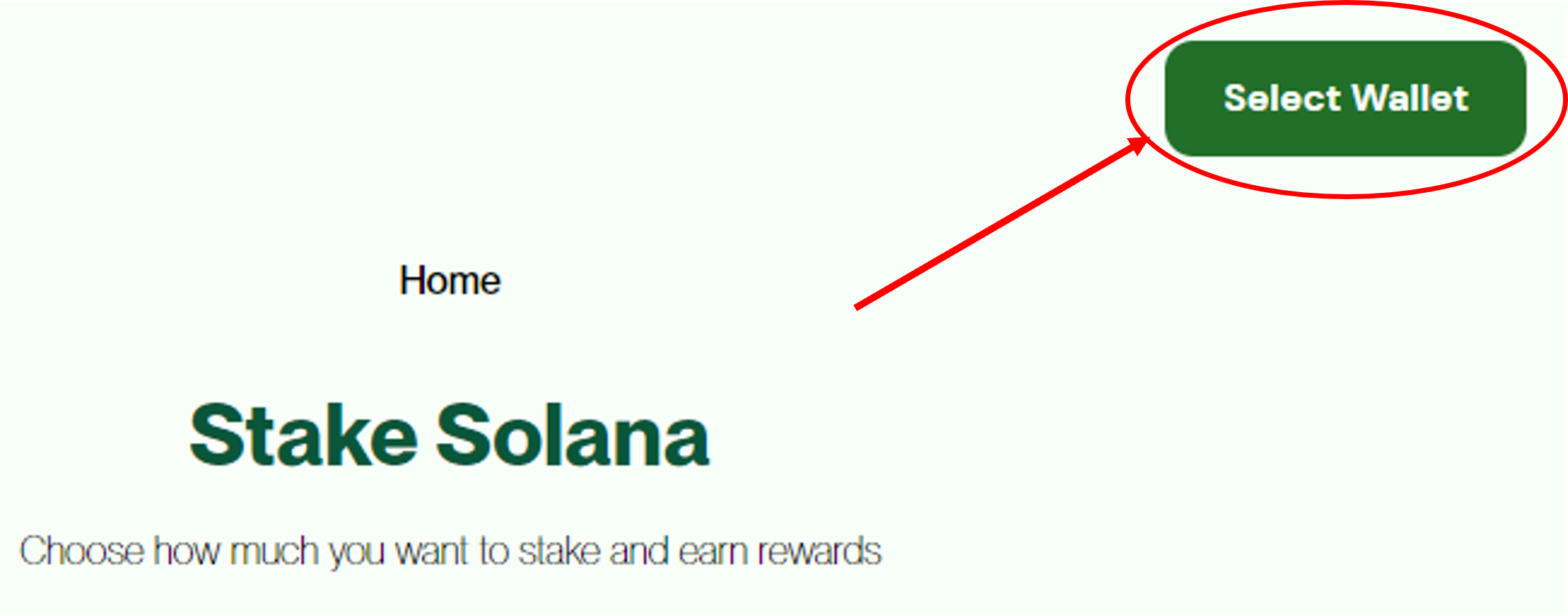
Step 2: Select Phantom from the list.

Step 3: Authorize Phantom to connect to the website.

Afterwards, you can confirm your wallet is connected by checking the address in the top right corner of the page (as shown below)Wallet icon with address details blacked out
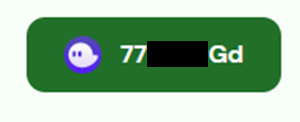
Step 4: Choose Amount to Unstake into SOL

You will receive an alert informing you on the unstake process. Click Start if you want to proceed.

Confirm the amount in Phantom represents the amount you want to unstake.

There should be a pop-up at the button of the screen confirming the operation.
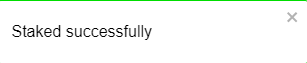
Step 5: Manually Unstake SOL
Find the Solana token in your account and click on it.

Click on Your Stake Account

Select any account in Your Stake that is listed as Active (or Activating)

After opening the account, select Unstake.
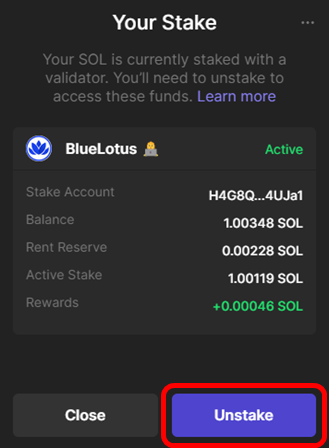
You will see this confirmation after the account is unstaked.
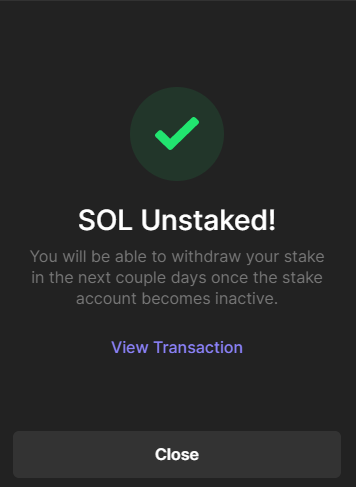
Note: You will need to repeat this step for every account listed as "Active" or "Activating" in order to start the unstaking process.
Step 6: Wait 2-4 days
The stake needs to be withdrawn from validators and there is a unstaking protocol implemented by Solana that lasts from 2-4 days. This applies for any staking method (read more here). You can check in Phantom to see the stake status. Once "inactive", it can be withdrawn.
Step 7: Withdraw SOL
Once your stake is listed as "Inactive", it is free to be withdrawn.

Click on the stake account and select Withdraw Stake. After that, the stake should be converted into SOL in your account.