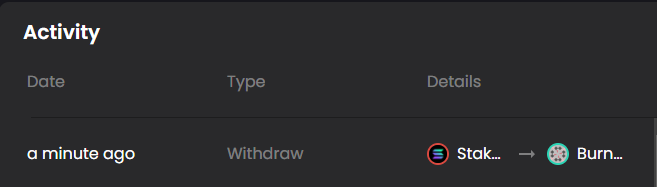Step 1: Click the "Select Wallet" button in the top right of the app page
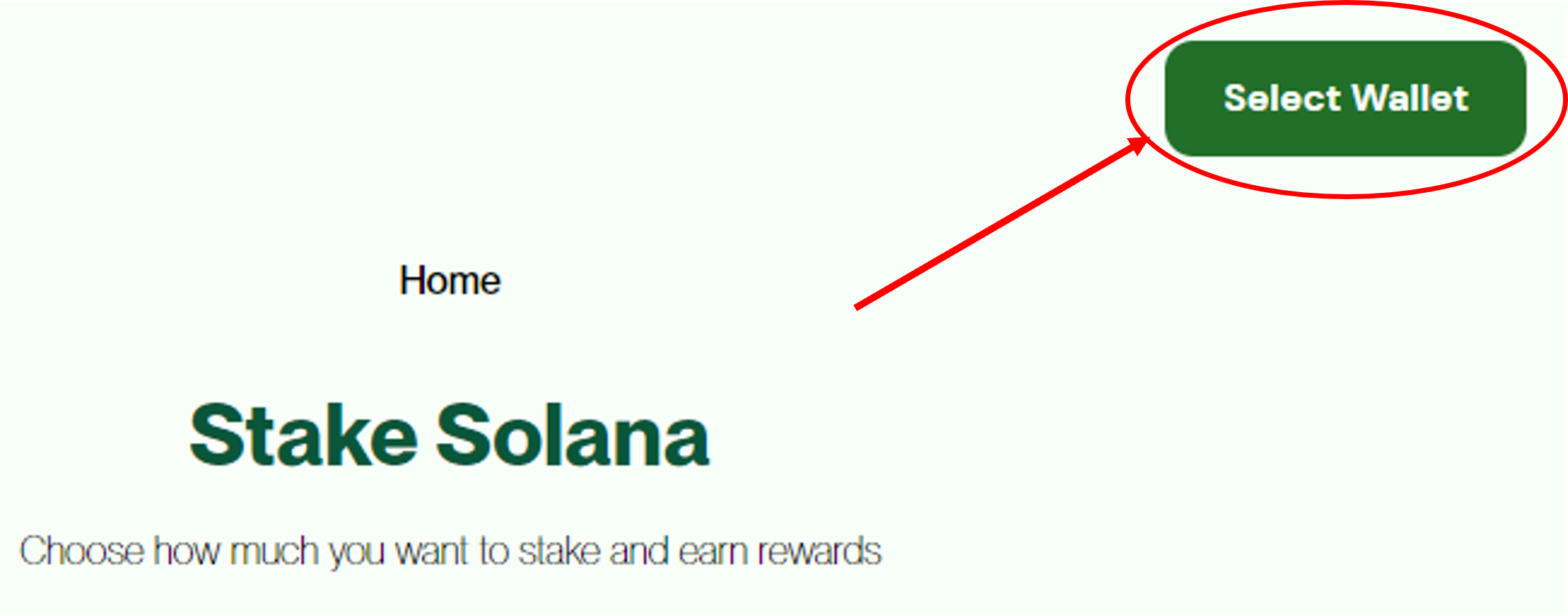
Step 2: Select Solflare from the list

Step 3: Select to connect with "Extension"

Step 4: Authorize Solflare to Connect
Click "Connect" to Authorize Solflare to communicate with our site. You may opt to "Trust this app" to prevent future connection requests. It is purely a convenience feature and not required to connect nor receive JitoSOL.

Afterwards, you can confirm your wallet is connected by checking the address in the top right corner of the page (as shown below)
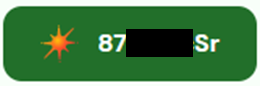
Step 5: Choose Amount to Unstake into SOL

You will receive an alert informing you on the unstake process. Click Start if you want to proceed.

Confirm the amount in Solflare reflects the amount you want to withdraw. Then click "Approve".

There should be a pop-up at the button of the screen confirming the operation.
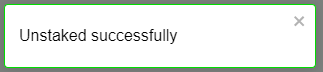
Step 6: Find Stake Accounts in Solflare
The full-tab Solflare must be used for staking operations. Open this via the Expand button in the top right of Solflare browser extension.
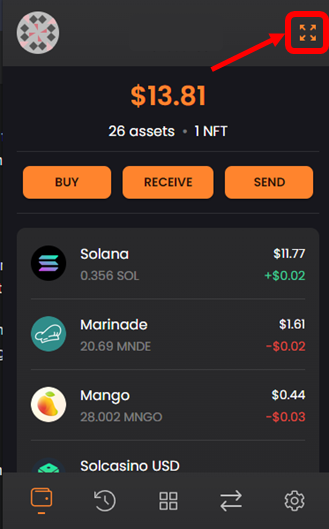
Click Staking in the middle of the top menu bar

Select Native Staking in the lower menu bar
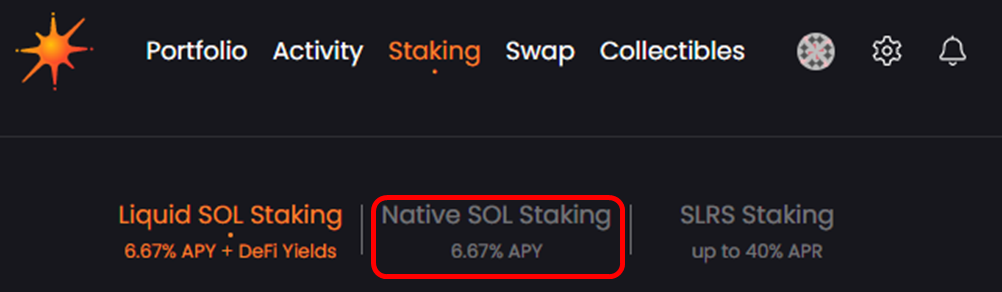
Your stake accounts will be listed as shown below. There may be anywhere from 1 to 10+ accounts listed in various denominations.

Step 7: Manually Undelegate the Accounts
You must undelegate each "Active" (or "Activating") account to being the withdrawal process. After clicking the account, you will see the below interface. Select Undelegate.
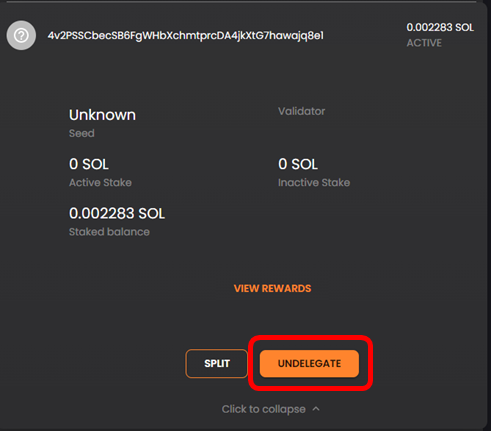
Confirm the undelegation when prompted.
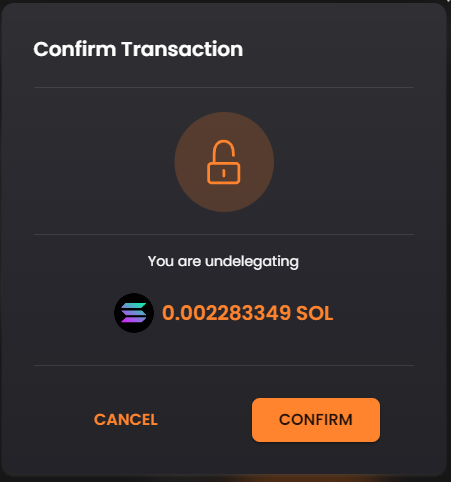
Your account will now be shown as Deactivating

Note: You will need to repeat this step for every account listed as "Active" or "Activating" in order to start the unstaking process.
Step 8: Wait 2-4 days
The stake needs to be withdrawn from validators and there is a unstaking protocol implemented by Solana that lasts from 2-4 days. This applies for any staking method (read more here). You can check in Solflare anytime to see the stake status. Once "inactive", it can be withdrawn.
Step 9: Withdraw SOL
Your stake will be shown as Inactive when available for withdrawal.

Select Withdraw to complete the process

Decide how much you would like to withdraw. We recommend most users select "Withdraw everything and close account". This will maximize the SOL you receive.

Confirm the withdrawal once you've decided how much to take out.

Step 10: Use your SOL
You can confirm the withdrawal in your activity tab. Your unstaked amount will be included in the SOL balance in your wallet.