Unstaking with Phantom
This guide covers delayed unstaking using Phantom wallet. For most users, we recommend instant trading via Jupiter instead.
Time Required: Setup (5 minutes) + waiting period (up to 2 days)
Fee: 0.1% unstaking fee
Step 1: Connect Your Phantom Wallet
- Go to jito.network/staking

- Click "Connect Wallet" in the top right corner
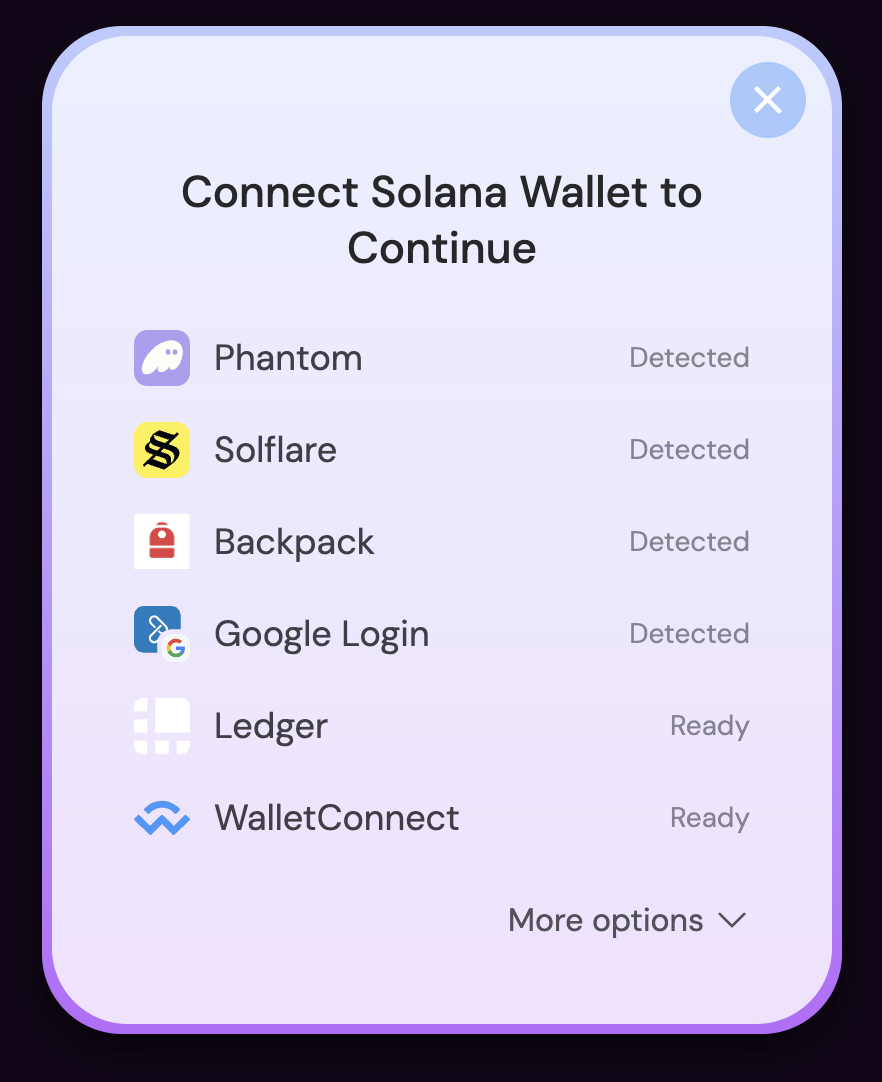
- Select "Phantom" from the wallet options
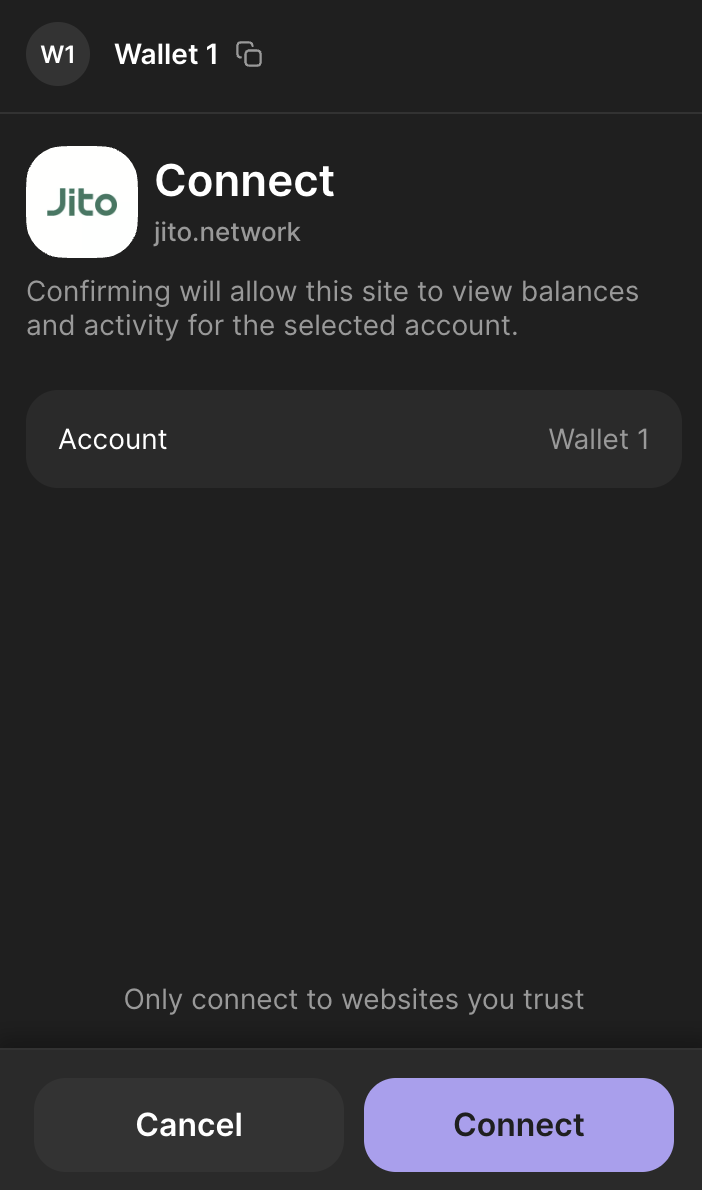
- Click "Connect" to authorize the connection
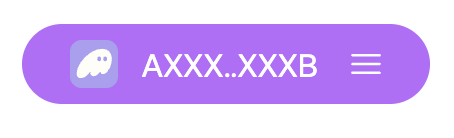
- Verify your wallet address appears in the top right corner
Step 2: Choose Delayed Unstaking Option
- Select the "Unstake" tab
- Enter JitoSOL amount to unstake
- Choose "Delayed in X days" (shows 0.1% fee)
- Click "Unstake SOL"
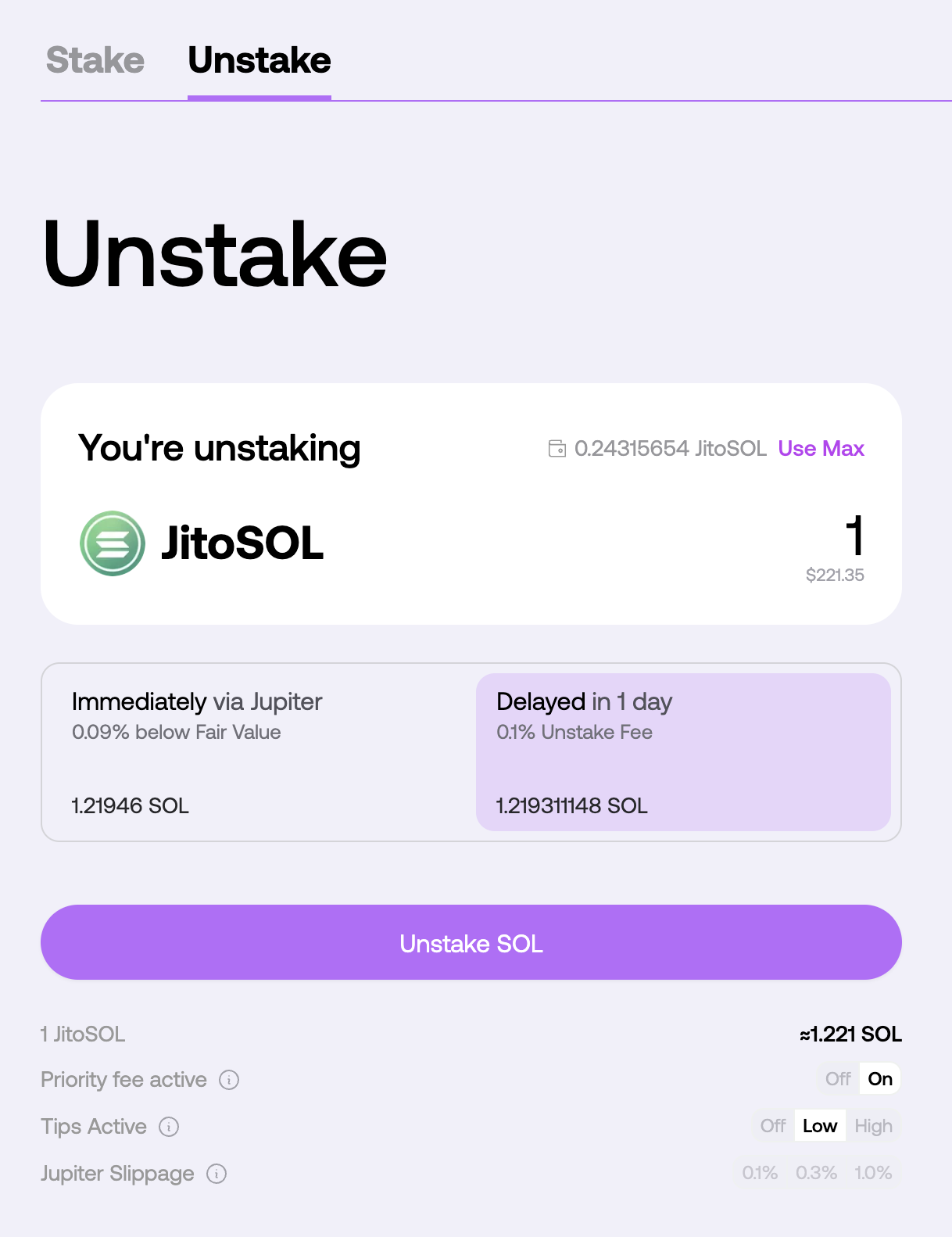
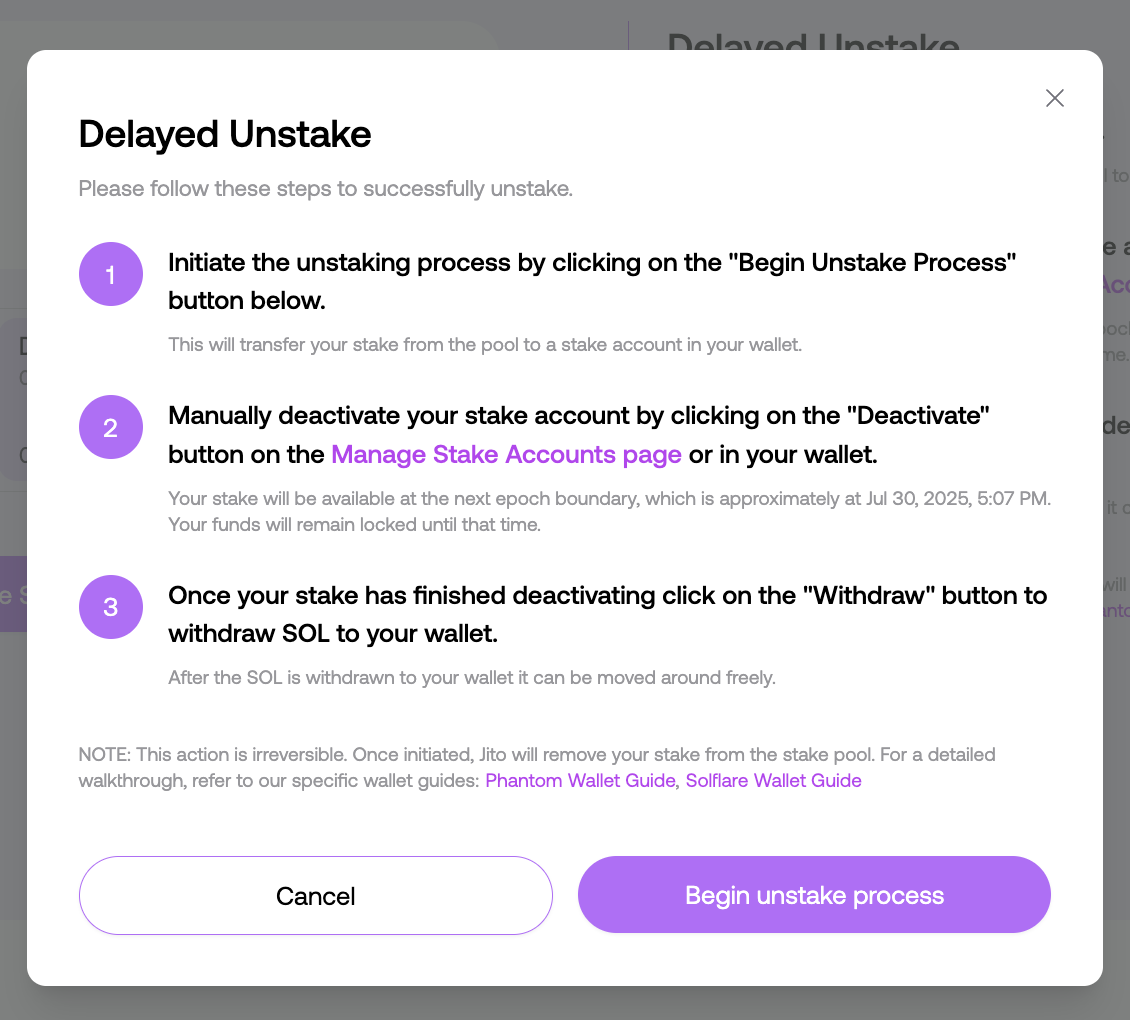
Step 3: Access SOL in Your Phantom Wallet
After initiating unstaking, your stake account will appear in Phantom. Navigate to your SOL holdings:
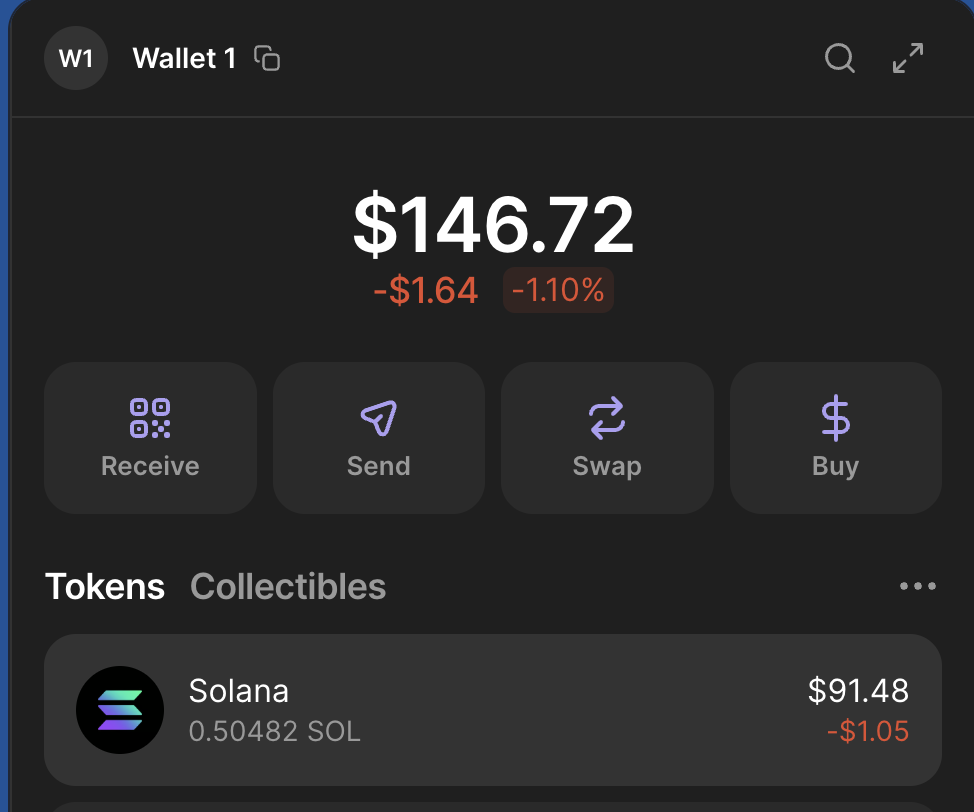
Click on Solana (SOL) to access the detailed view.
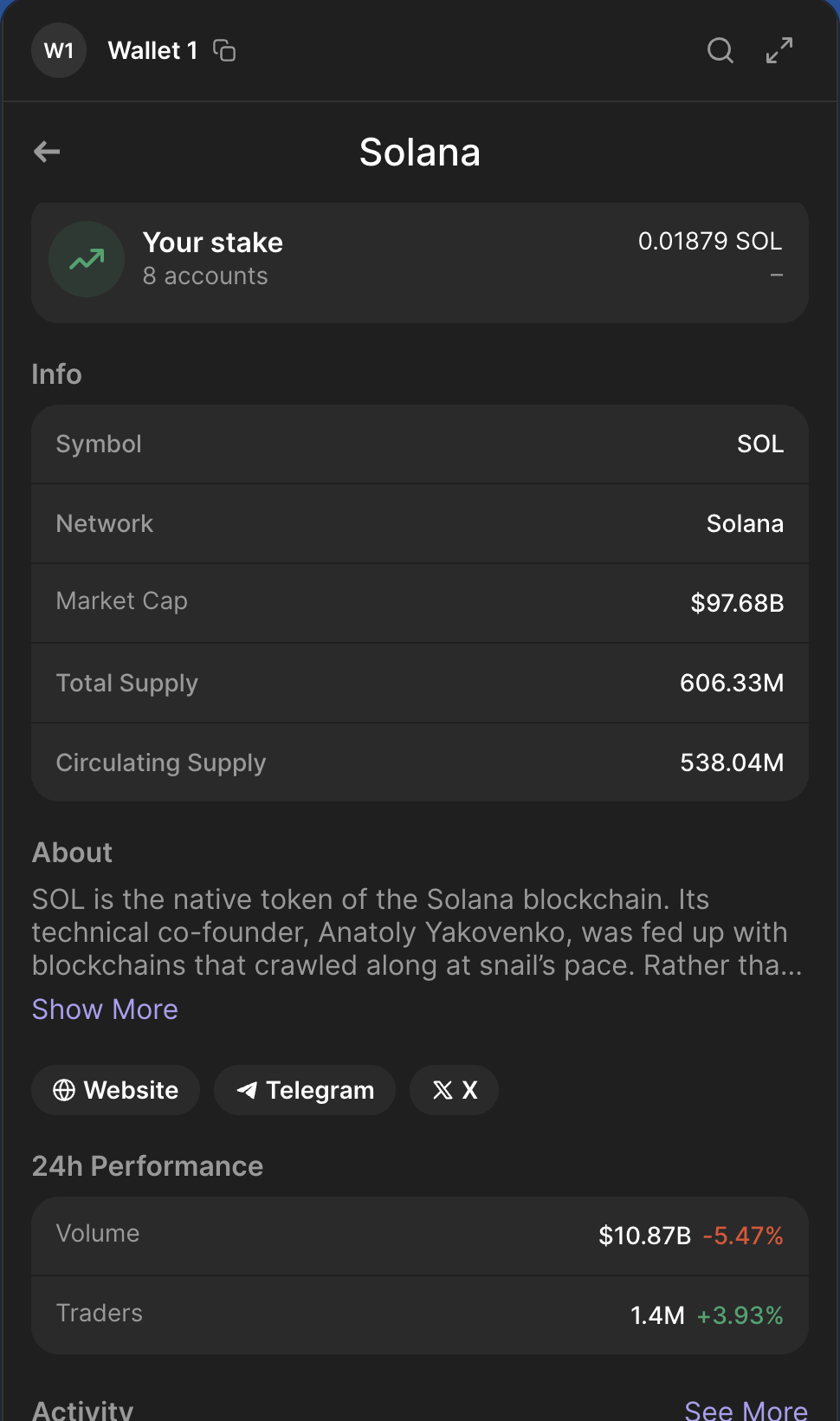
Step 4: View Your Stakes
In the SOL detail page, you'll see your stake accounts:
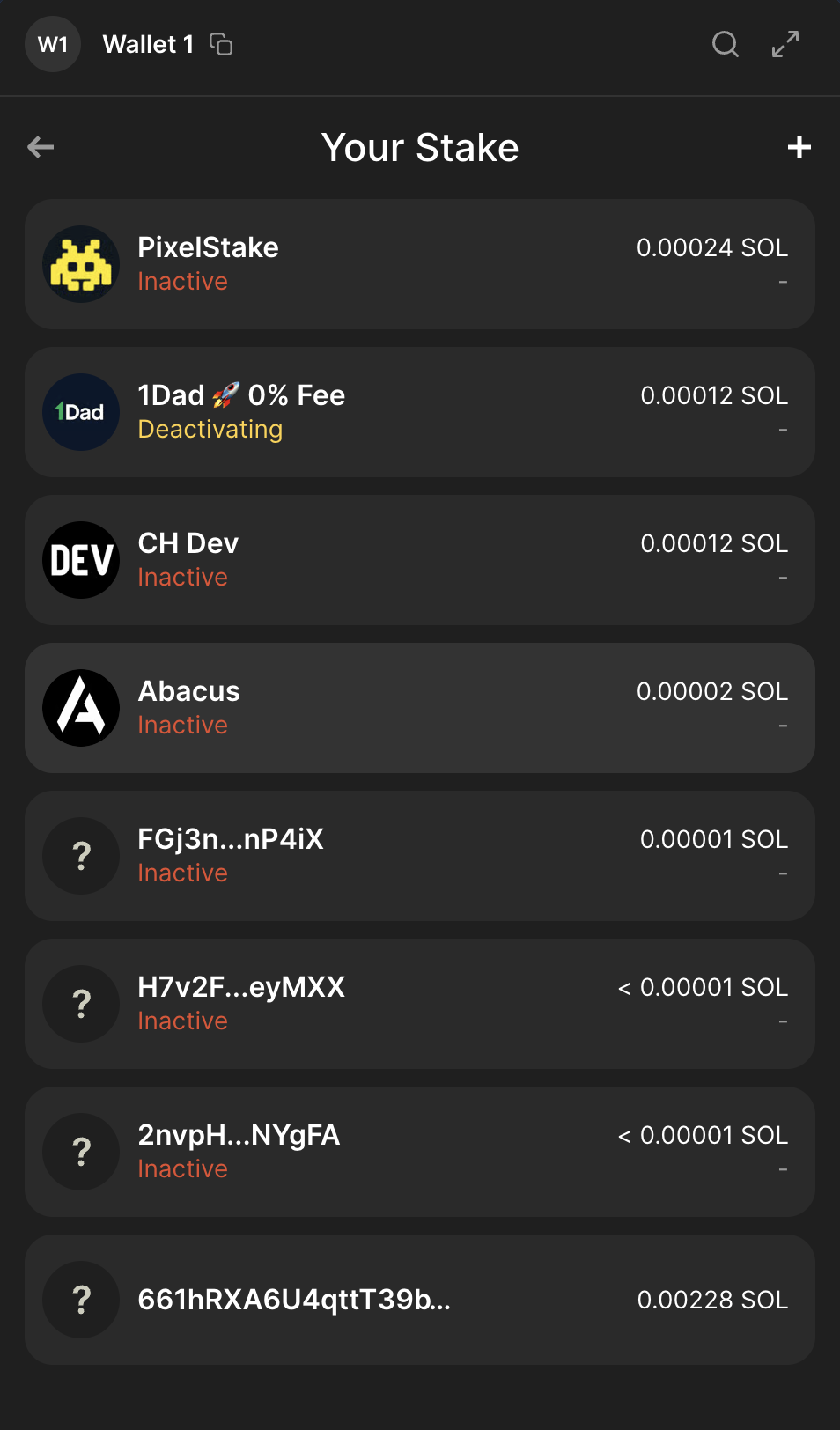
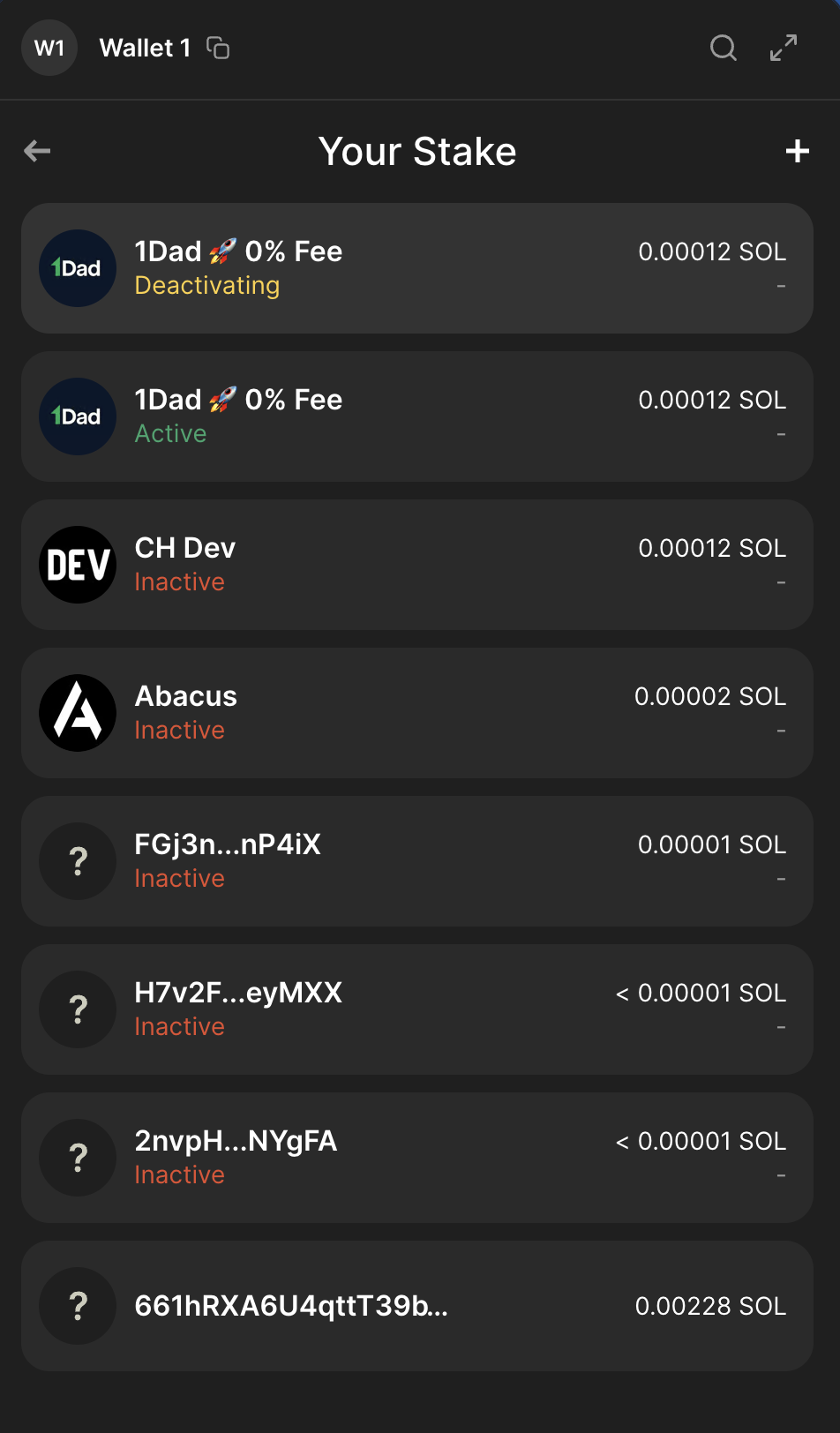
Stake Status:
- Active: Earning rewards, needs deactivation
- Activating: Becoming active
- Deactivating: Cooling down, will become inactive at next epoch
- Inactive: Ready to withdraw
Step 5: Deactivate Active Stakes
For any stakes showing as "Active", you need to deactivate them:
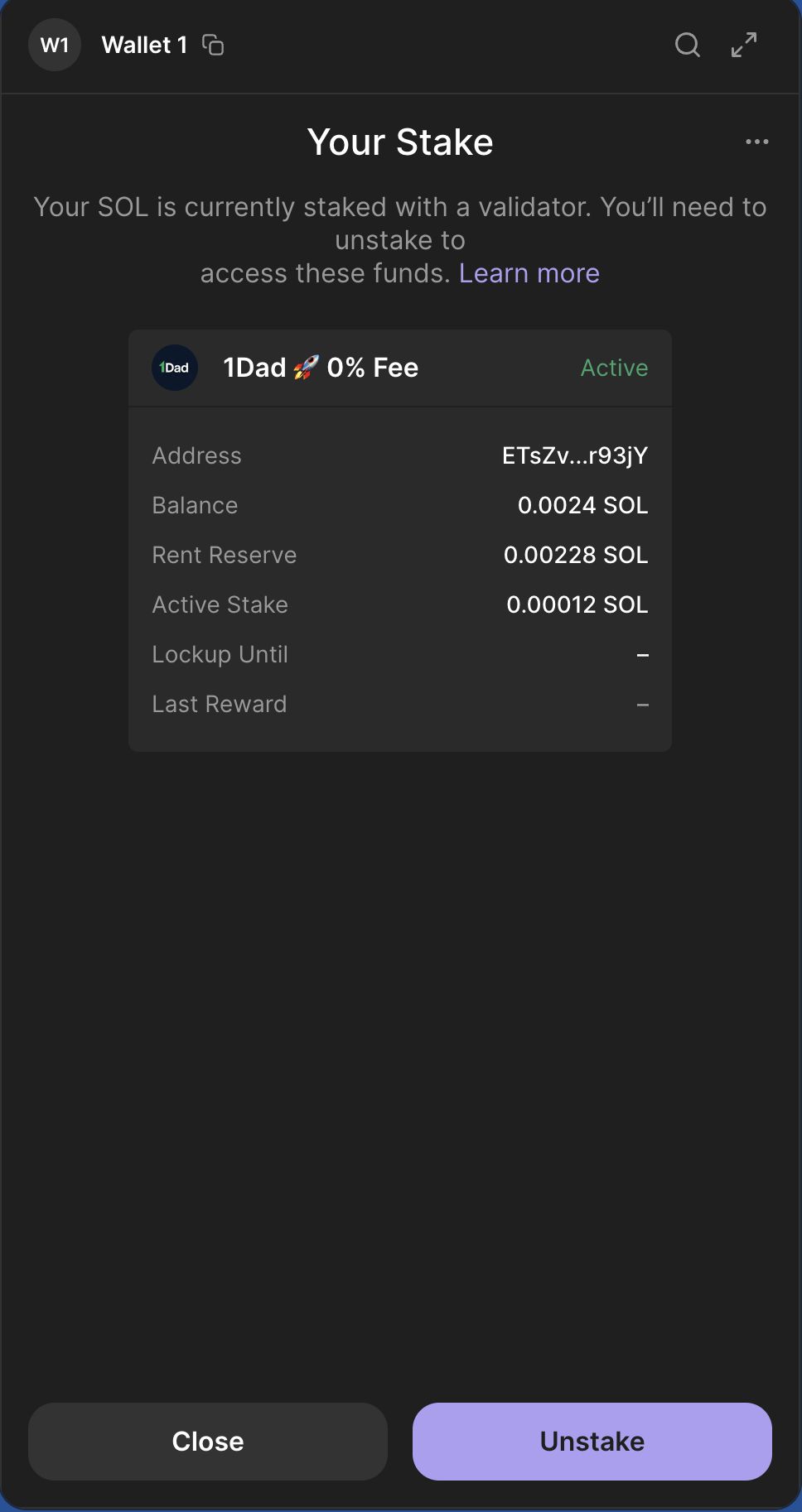
- Select the active stake account
- Click "Unstake" to begin deactivation
- Confirm the transaction
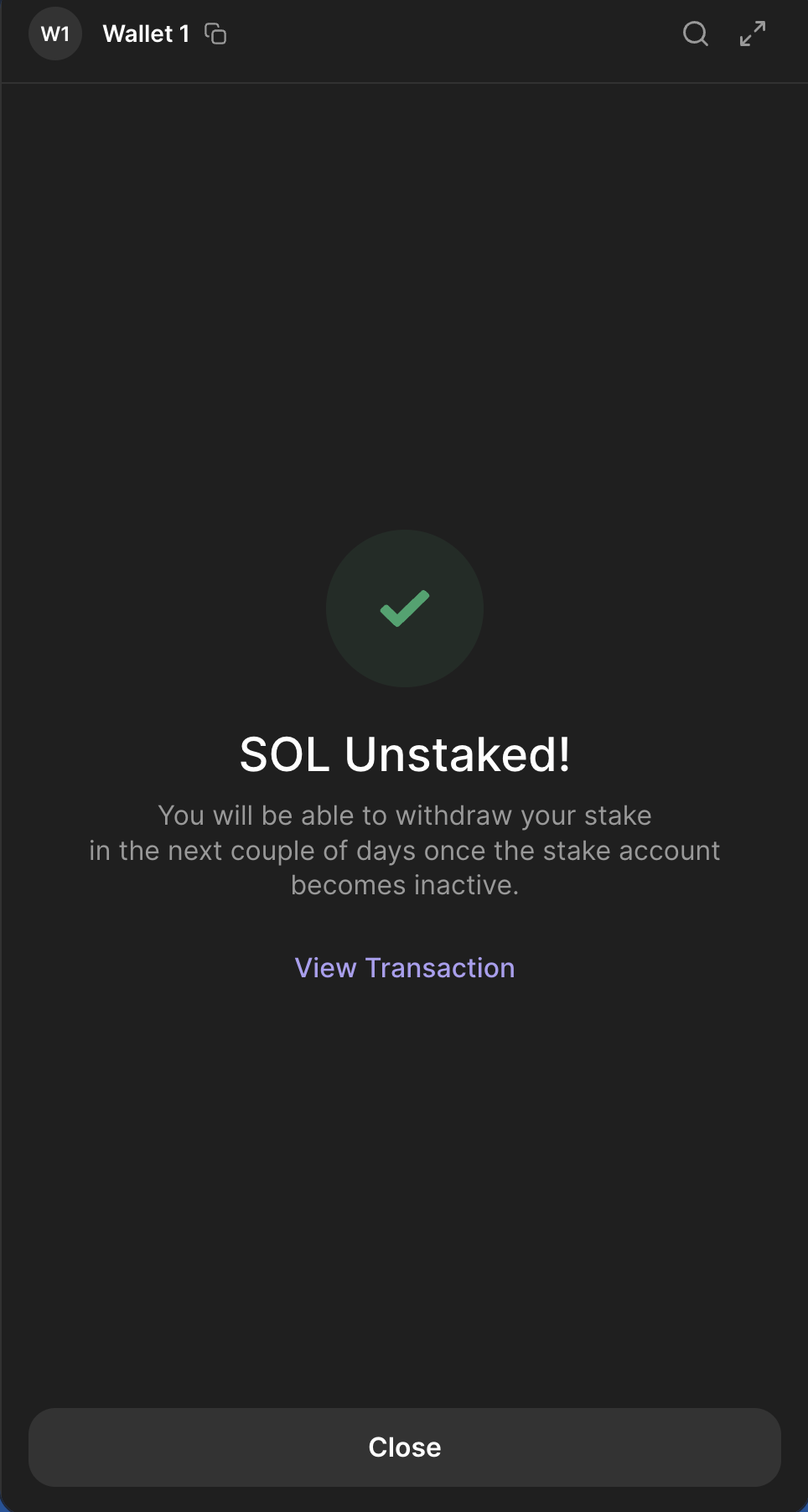
Note: Deactivate each active stake account individually.
Step 6: Wait for Epoch Completion
Waiting Period: Up to 2 days (1 Solana epoch)
The stake needs to cool down due to Solana's protocol requirements. This applies to all unstaking methods, not just JitoSOL. You can check the status in Phantom. Once it shows "Inactive", it's ready to withdraw.
Step 7: Withdraw Your SOL
Once your stakes show as "Inactive":
- Select the inactive stake account
- Click "Withdraw Stake"
- Confirm the withdrawal transaction
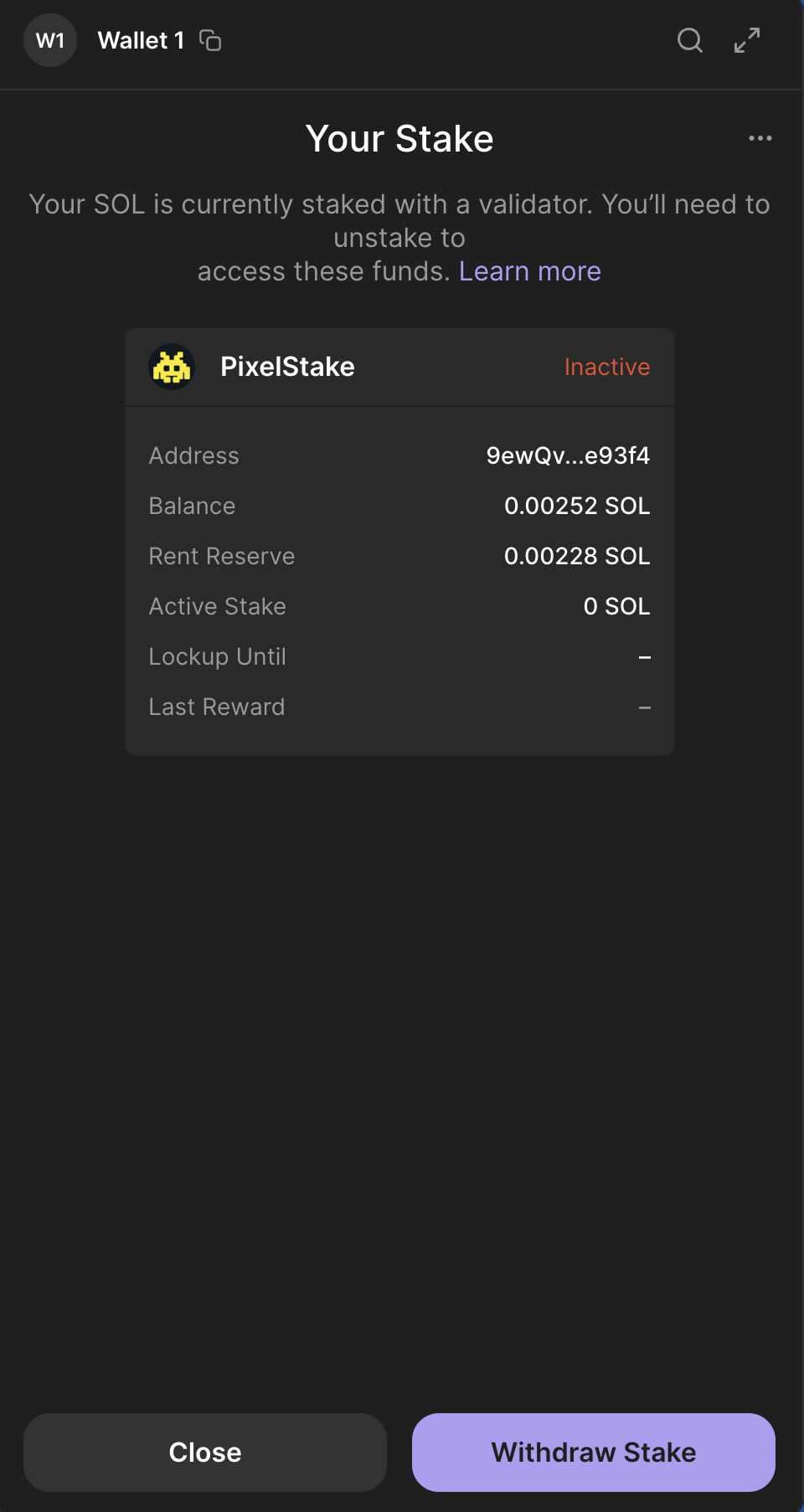
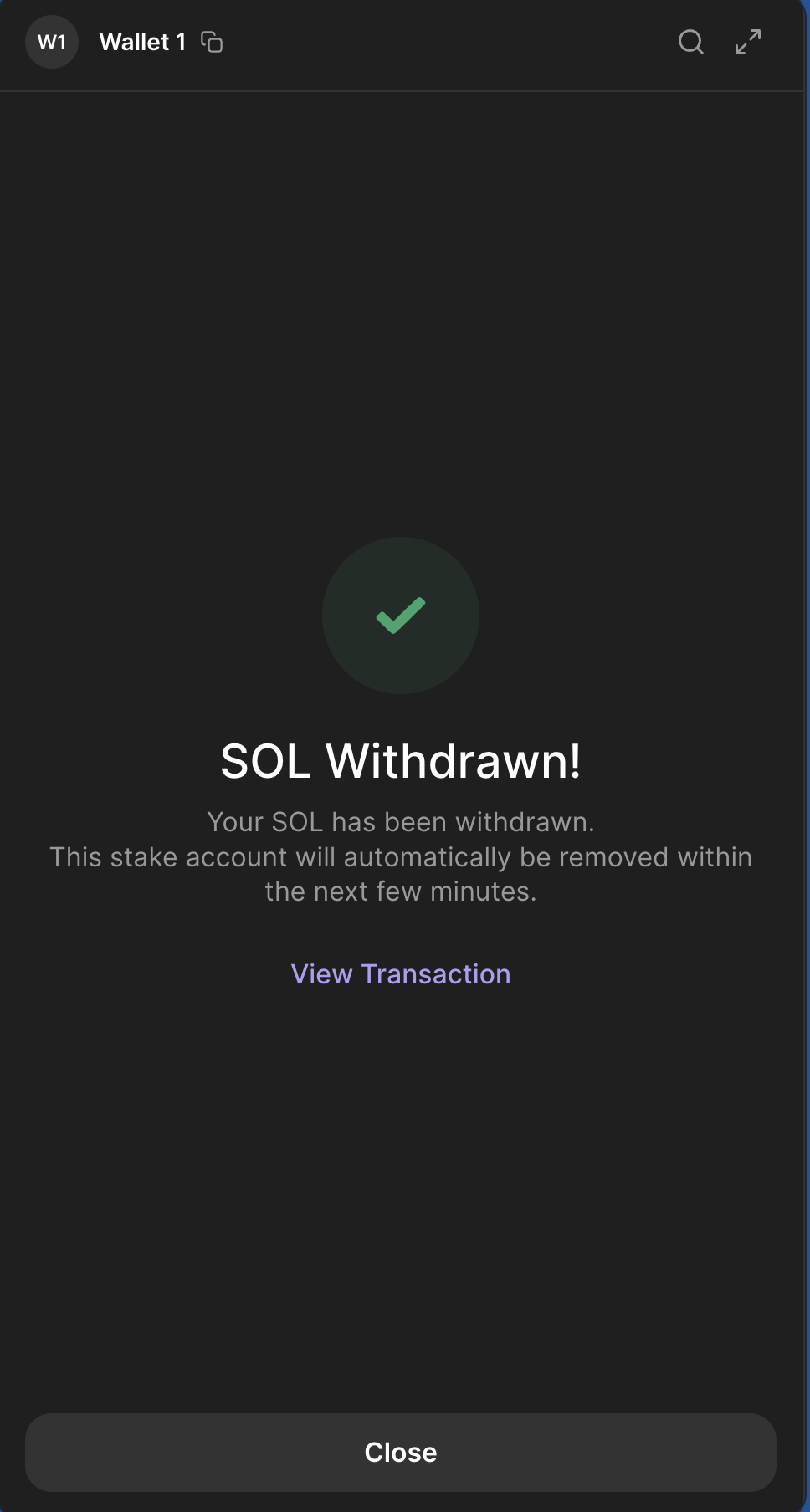
SOL will then be available as regular SOL in your wallet.
Key Points
- Multiple Accounts: You may have multiple stake accounts to process individually
- Timing: Up to 2-day wait is a Solana protocol requirement
- Process: Irreversible once initiated
- Fees: 0.1% unstaking fee applies
Need Instant Access?
If you can't wait up to 2 days, consider instant trading via Jupiter instead:
- Immediate settlement
- Single transaction
- Convert to any token, not just SOL
Troubleshooting
Don't see your stake accounts?
- Ensure you've initiated unstaking from the Jito website first
- Check that your Phantom wallet is properly connected
- Refresh your wallet or reconnect if needed
Stakes still showing as Active?
- You must manually deactivate each Active stake account
- This step cannot be skipped. It's required by Solana's protocol
Need help?
- Review unstaking overview
- Join Discord community
