Unstaking with Solflare
This guide covers delayed unstaking using Solflare wallet. For most users, we recommend instant trading via Jupiter instead.
Time Required: Setup (5-10 minutes) + waiting period (up to 2 days)
Fee: 0.1% unstaking fee
Step 1: Connect Solflare Wallet
- Go to jito.network/staking

- Click "Connect Wallet" in the top right corner
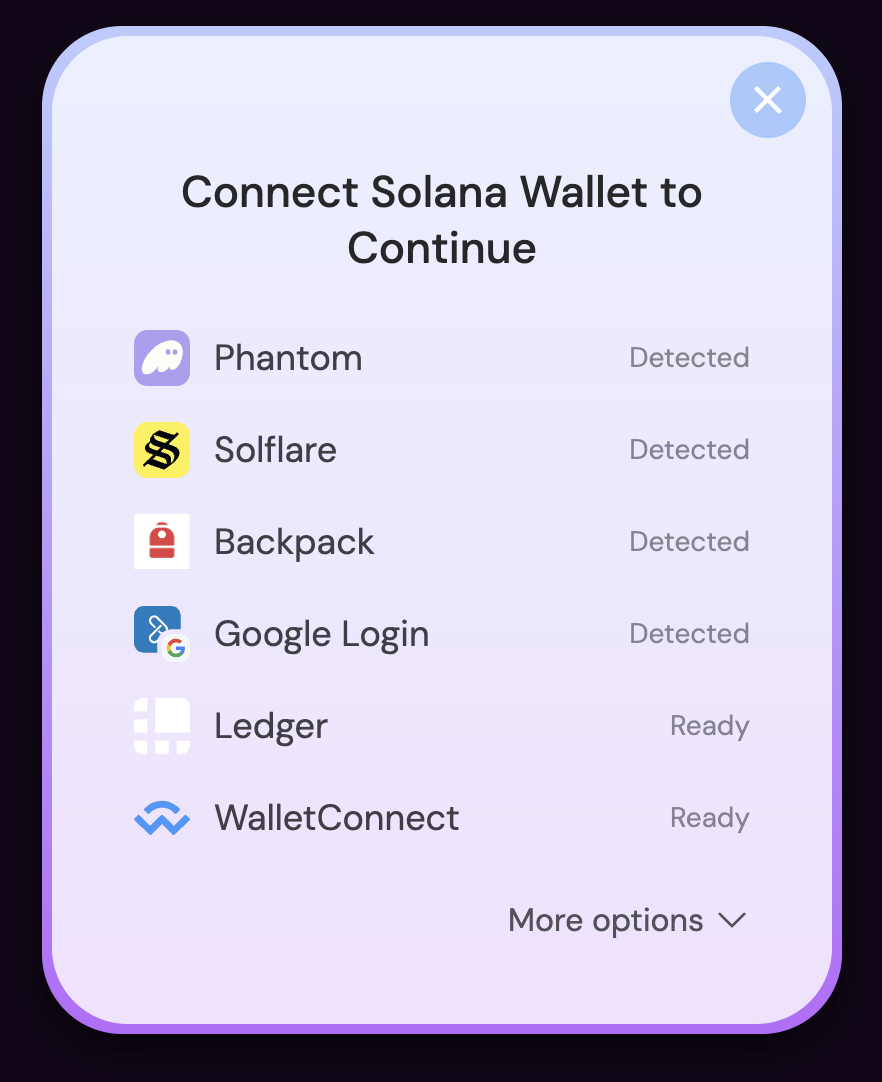
- Select "Solflare" from the wallet options
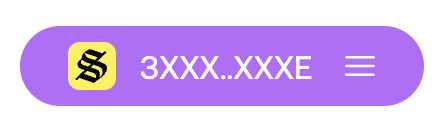
- Select to connect
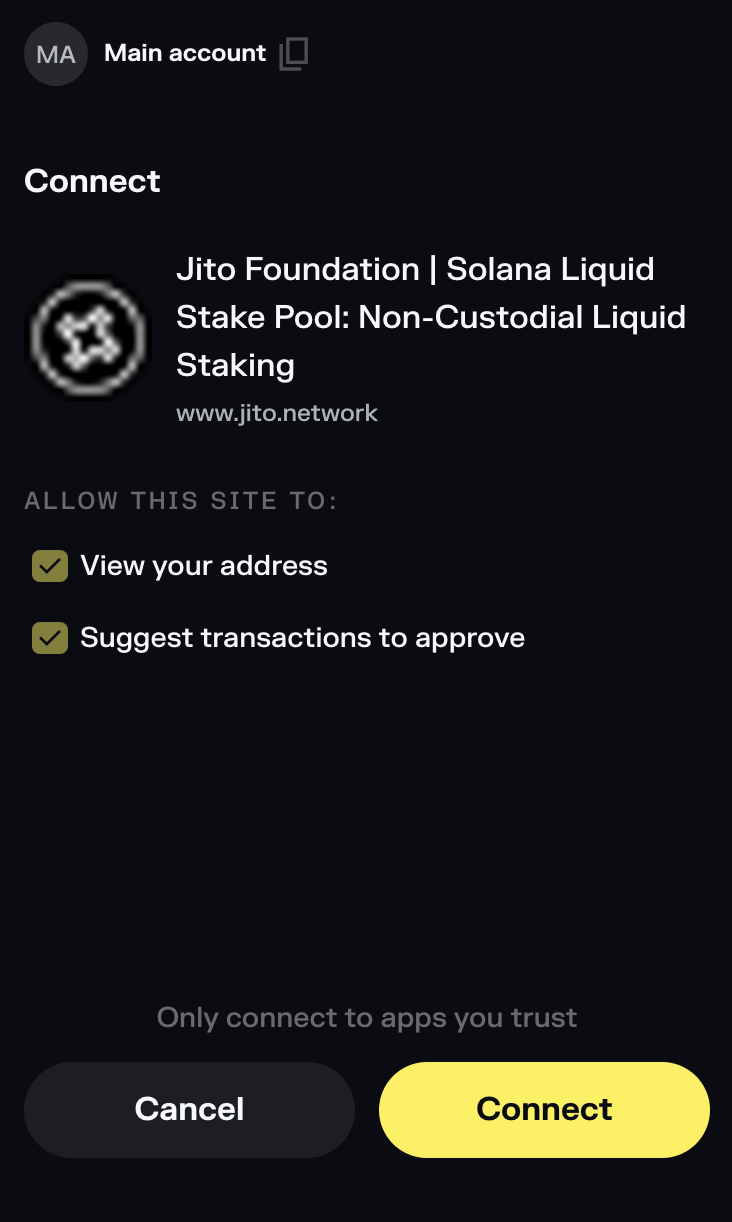
- Click "Connect" to authorize the connection (you may choose "Trust this app" to prevent future prompts)
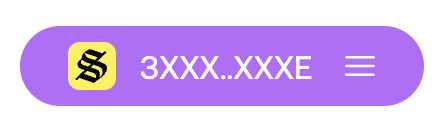
- Verify your wallet address appears in the top right corner
Step 2: Initiate Delayed Unstaking
- Select the "Unstake" tab
- Enter JitoSOL amount to unstake
- Choose "Delayed in X days" (shows 0.1% fee)
- Click "Unstake SOL"
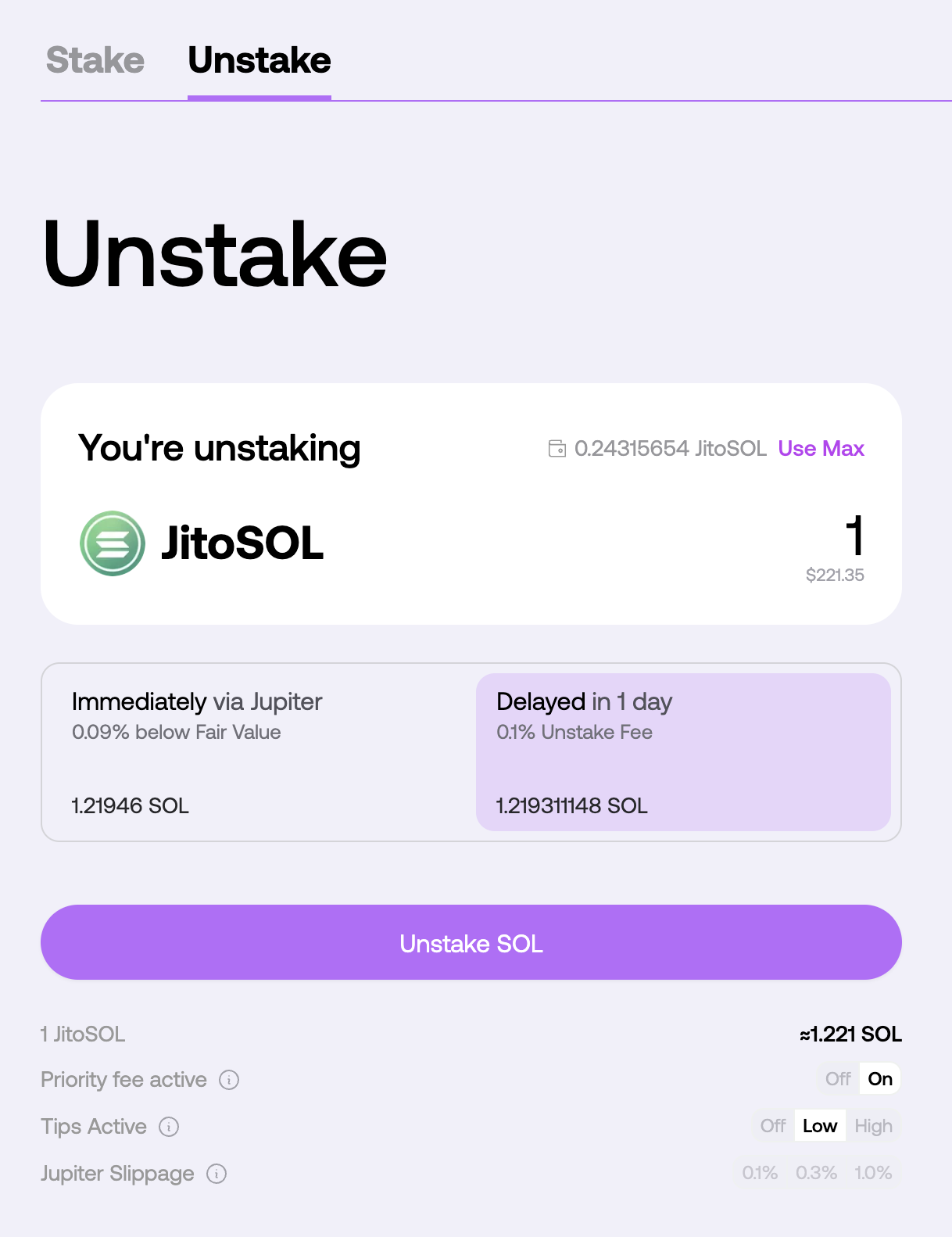
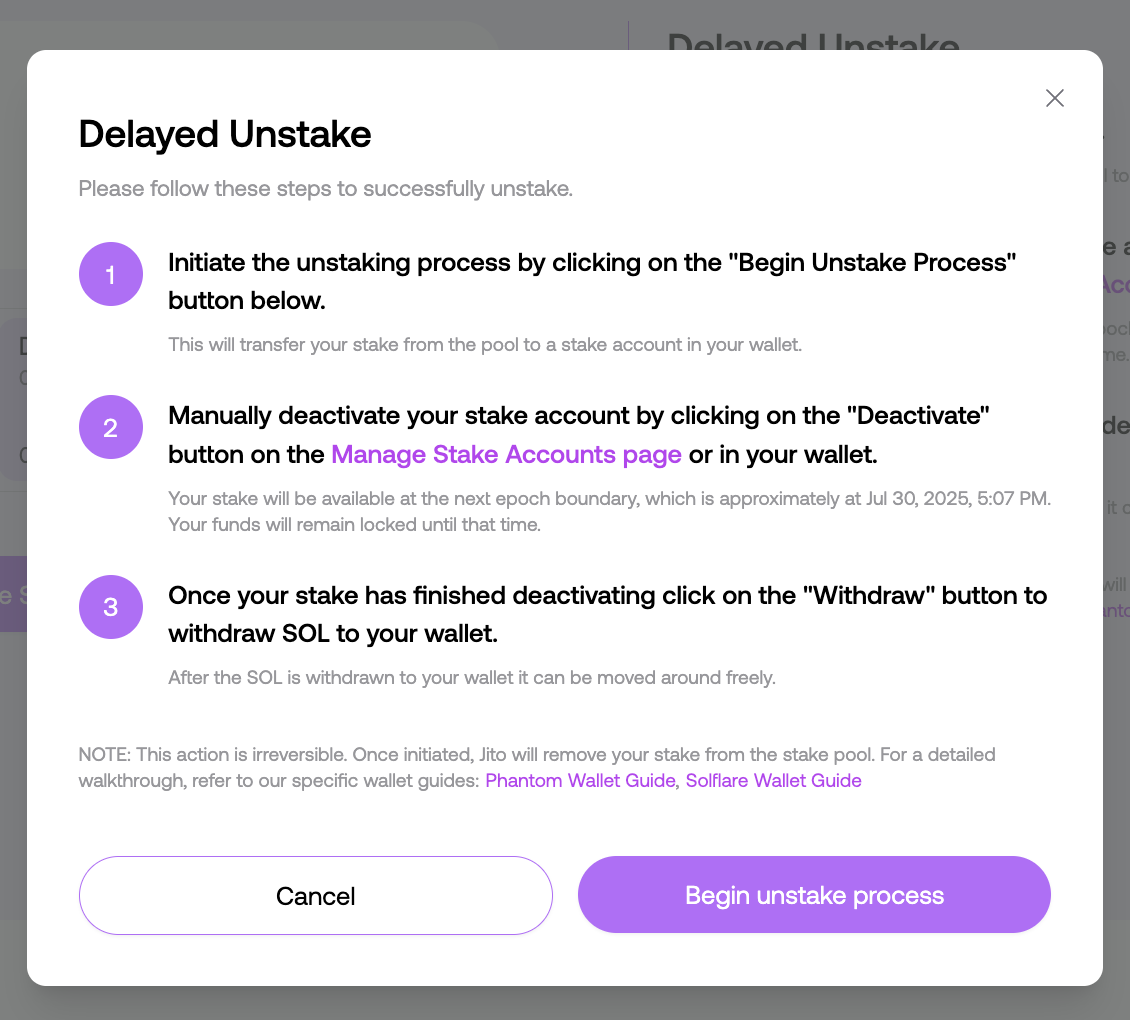
Step 3: Access Staking in Solflare
Click the "Staking" tab in the bottom navigation of your Solflare wallet to access your stake accounts.
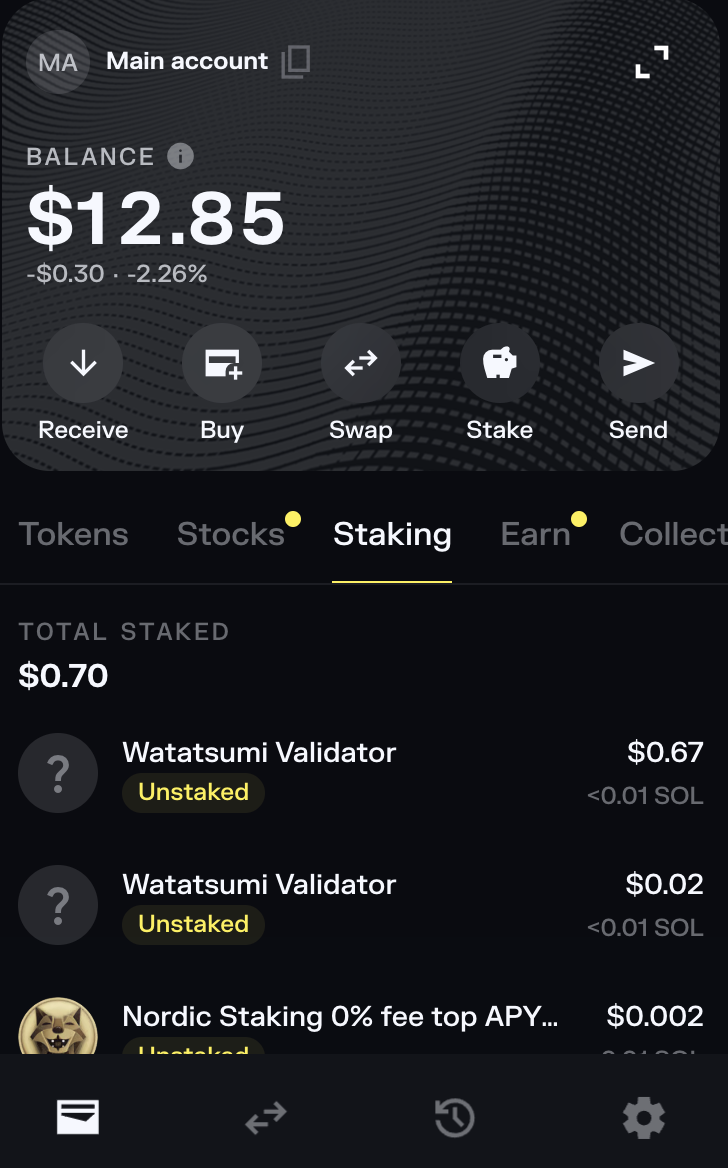
Step 4: View Your Stake Accounts
Check your stake accounts and their status:
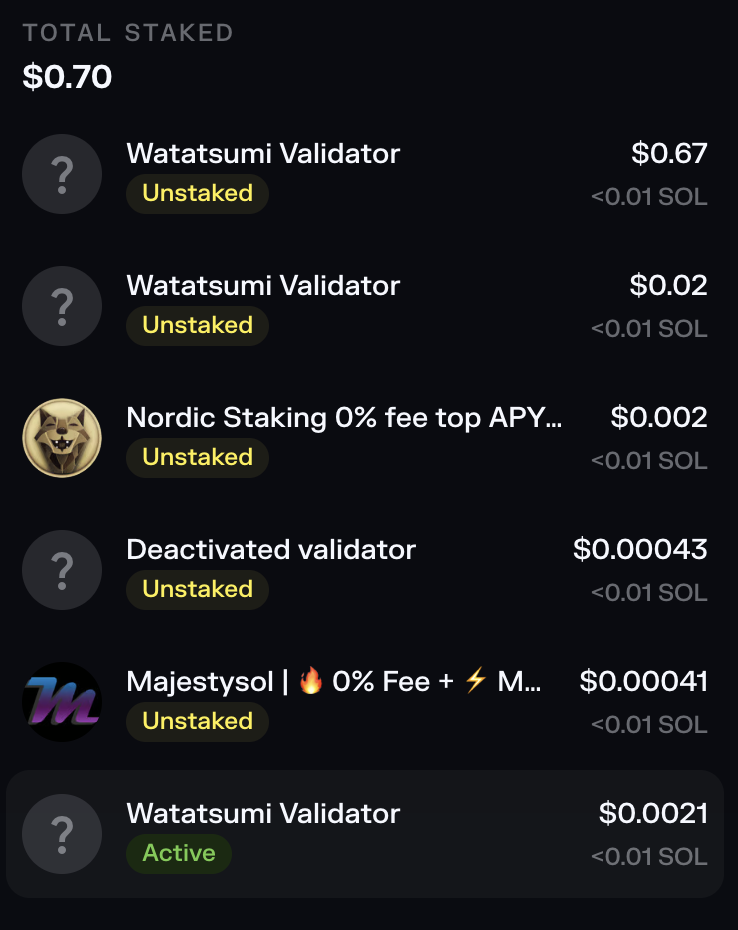
Stake Status:
- Active: Earning rewards, needs unstaking
- Unstaked: Ready to withdraw
- Various validators with different APY rates
Step 5: Unstake Active Stakes
For stakes showing as "Active":
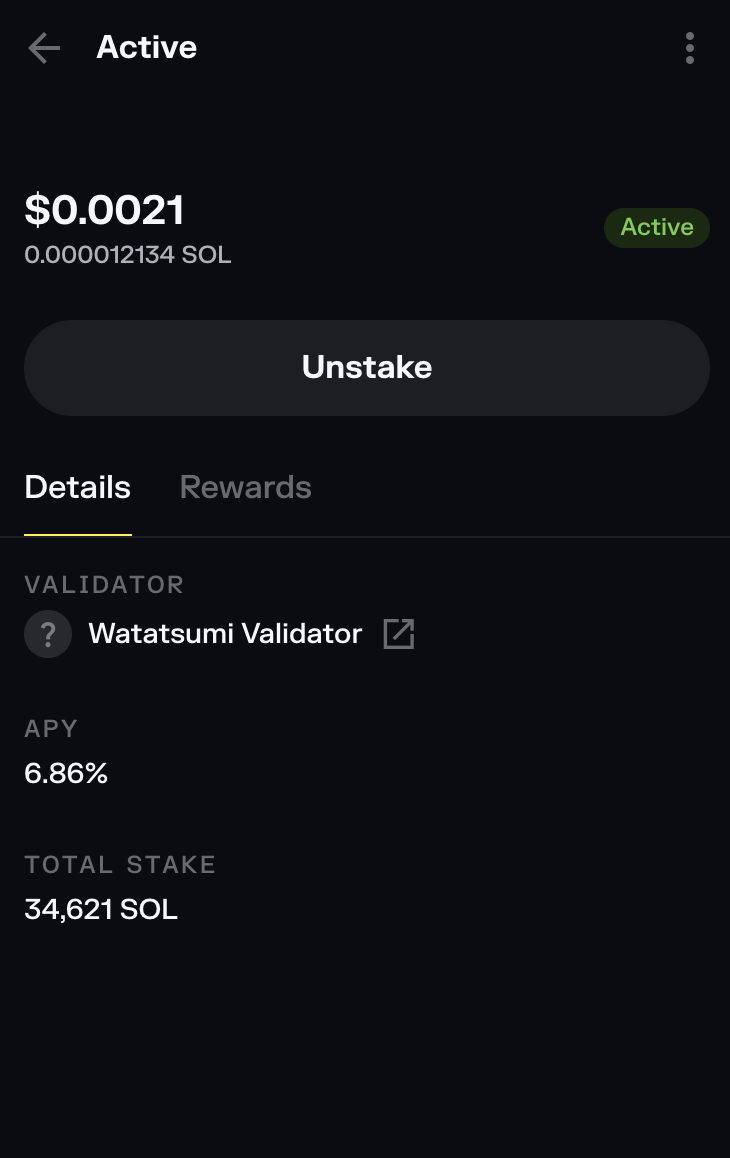
- Click on the active stake account to see validator details and APY
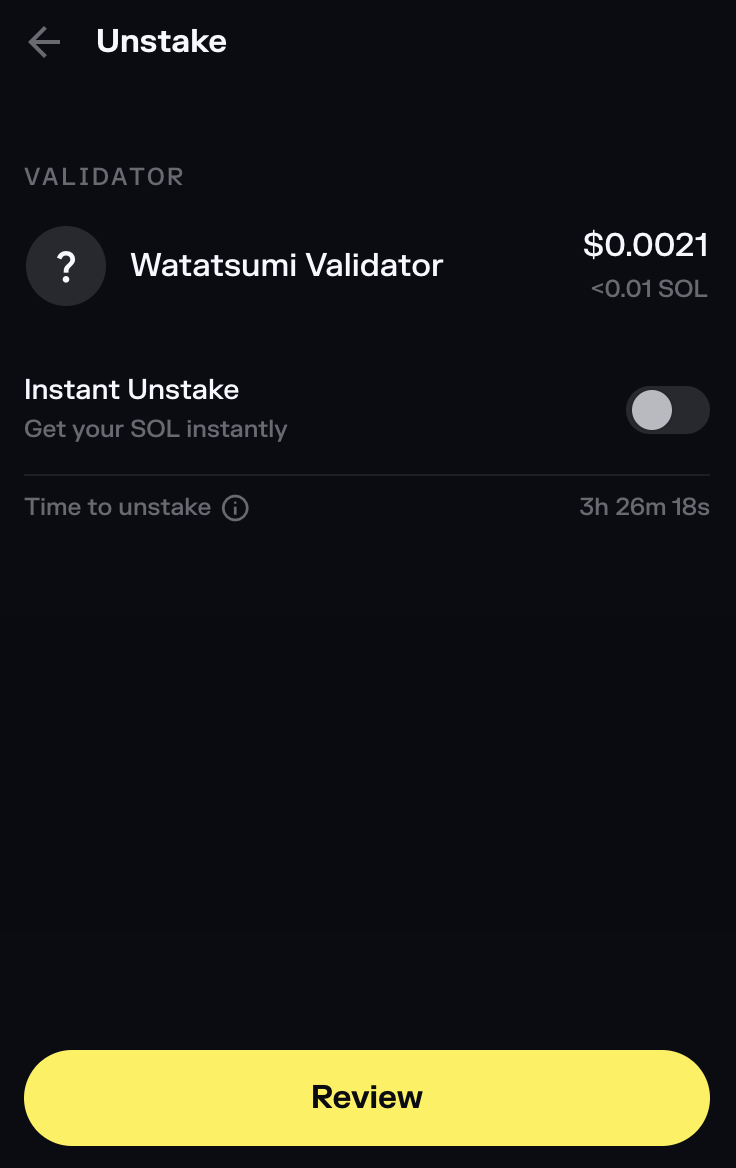
- Review the unstaking details. Then click the "Unstake" button to initiate
- Click the yellow "Review" button
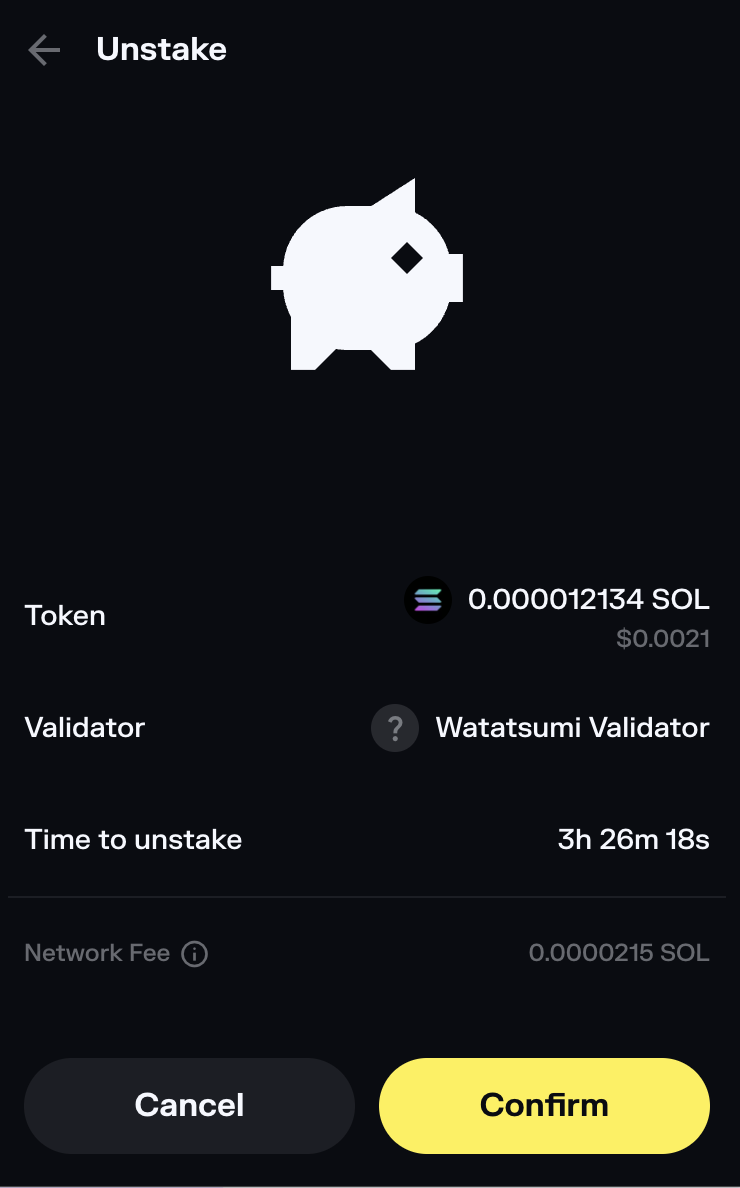
- Confirm the unstaking transaction by clicking "Confirm"
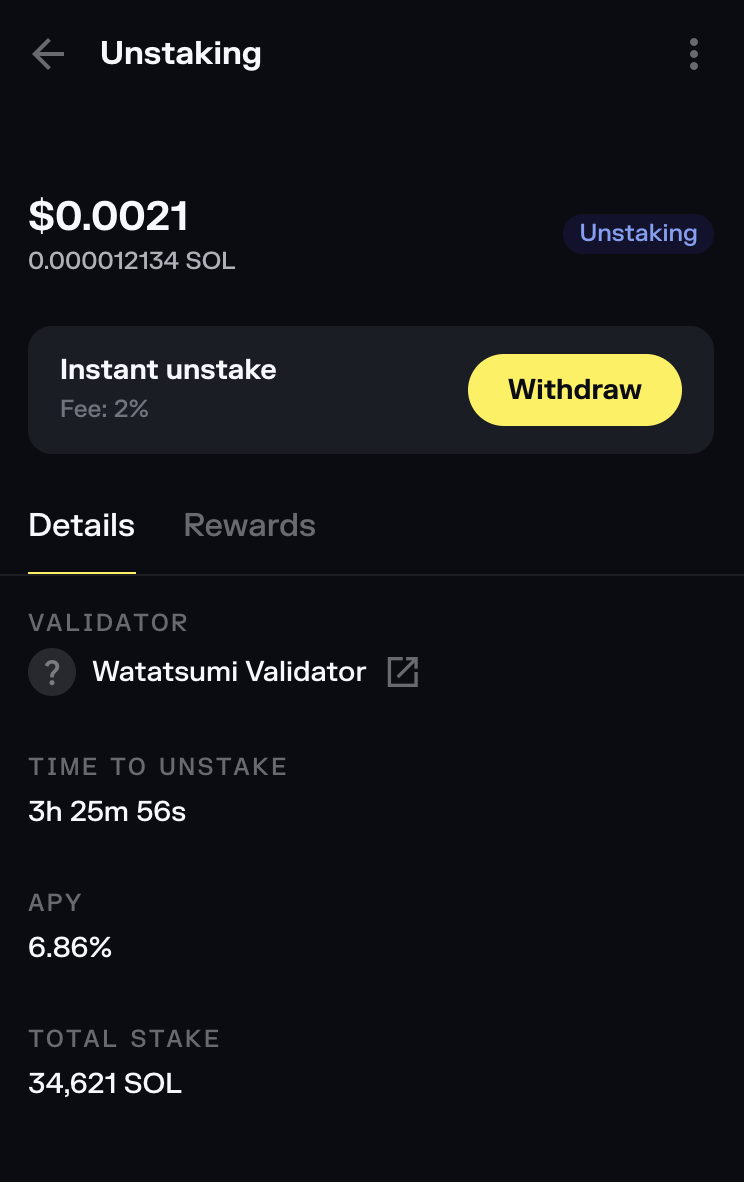
After confirmation, your stake will show as "Unstaking" with a countdown timer.
Note: Unstake each active stake account individually.
Step 6: Wait for Epoch Completion
Waiting Period: Up to 2 days (1 Solana epoch)
Stakes need to cool down due to Solana protocol requirements. Check status in Solflare. Once showing "Unstaked", they're ready to withdraw.
Step 7: Withdraw Your SOL
Once your stakes show as "Unstaked":
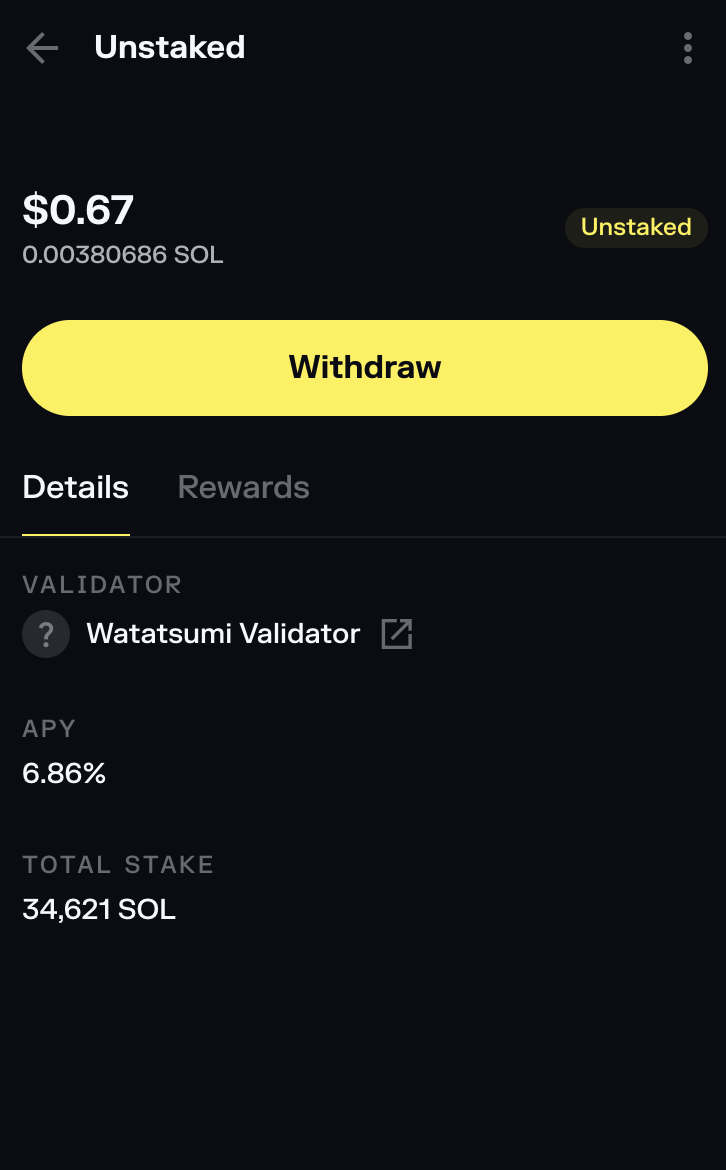
Your stake will show as "Unstaked" when available for withdrawal.
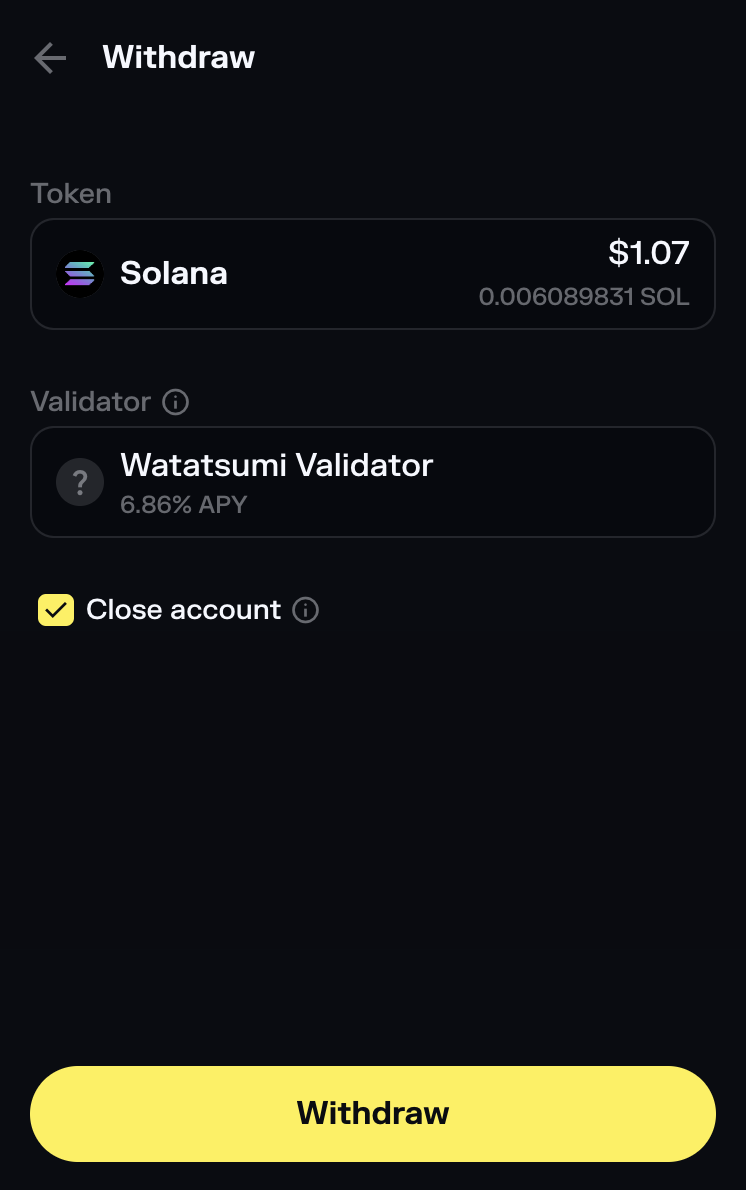
- Click "Withdraw" to start the withdrawal process
- Review the withdrawal details (token amount, destination, network fees)
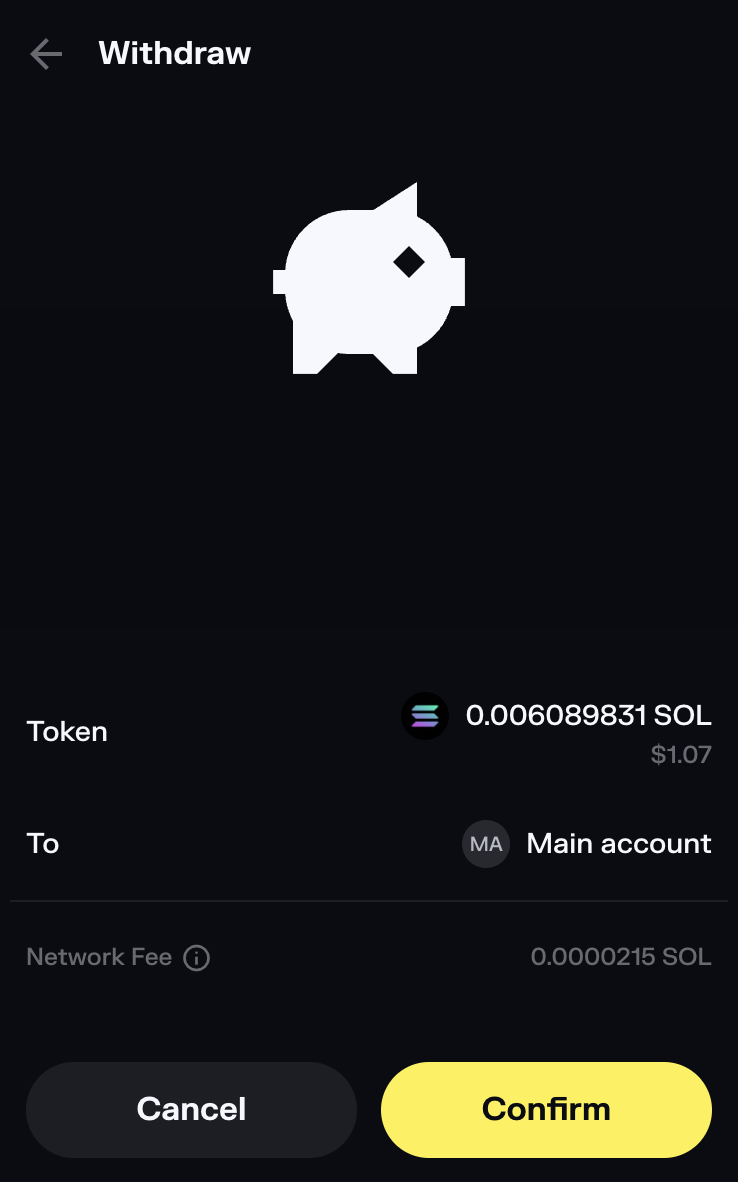
- Click "Confirm" to complete the process
Your SOL will now be available as regular SOL in your wallet for immediate use.
Key Points
- Multiple Accounts: You may have multiple stake accounts to process individually
- Timing: Up to 2-day wait is a Solana protocol requirement
- Process: Irreversible once initiated
- Fees: 0.1% unstaking fee applies
- Timer Display: Solflare shows countdown timer for unstaking progress
Need Instant Access?
Consider instant trading via Jupiter:
- Immediate settlement
- Single transaction
- Convert to any token
Troubleshooting
Don't see stake accounts?
- Ensure you initiated unstaking from Jito website first
- Click "Staking" tab in bottom navigation
- Refresh wallet if needed
Stakes still Active?
- Manually unstake each Active stake account
Can't find Staking section?
- Look for "Staking" tab in bottom navigation bar
- Should be visible alongside "Tokens", "Stocks", "Earn", and "Collect"
Need help?
- Review unstaking overview
- Join Discord community
